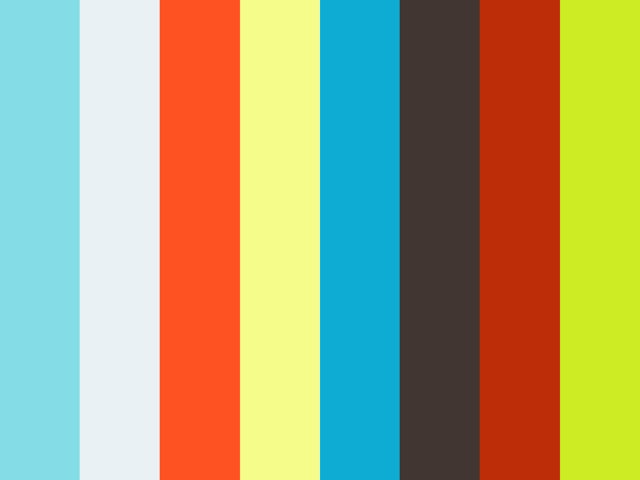A key to less Revit-Stress
You are working in Revit and production is flowing well - you are happy. Then it happens! You can’t find the information that you need as you need it and now you are not happy.
The Project Browser has disappeared - again. “Where did it go; it is not on any of my monitors!” You recall that it be off and you must remember where in the interface to turn it back on. What a fun extracurricular exercise – Yay!
Here is a tip to have you some grief, a bit of time and maybe improve your focus: Incorporate keyboard toggle into your workflow.
Associated a Keyboard Shortcut to the Project Browser in the same format as Revit Properties.
By default, Revit ships with the out-of-the-box Keyboard Shortcut of “Control+1” to toggle

the Properties from view. Many are familiar with this command and have already incorporated it into their Revit practice. This command helps you view and remove the panel from your screen’s real-estate quickly and provide more room for viewing the project. This is especially useful when working with one monitor. Like when working on a laptop away from the office. A potential additional benefit is more Focus – more on that is a second.
First, to create similar shortcut for the Project Browser, go to VIEW >> USER INTERFACE >> KEYBOARD SHORTCUTS >> search for PROJECT BROWSER >> then assign “Control+2”. Now you have control of both major portions of the interface on a moment’s notice and at your fingertips.
Note: There is a right mouse click option to retrieve the Project Browser. You may prefer this method over using the keyboard. However, benchmarking proves that the shortcut toggle is a bit faster. Both are effective.
Regarding the benefit of more focus, there is a case to be made on incorporating this toggle method into your Revit-language (either shortcut or right mouse click). Often, I see folks looking across two or three monitors to find information within the Project Browser or Properties only to return their eyes, again, across monitors to find the object(s) being addressed. Over time task-switching is costly. Keeping your eyes closer to the object(s) being addressed in the main Revit interface will minimize the task-switching that occurs when reorienting from one screen to the next.
Try it out. See if the keyboard toggle method is a key to a ‘Revit-Happy’ you.