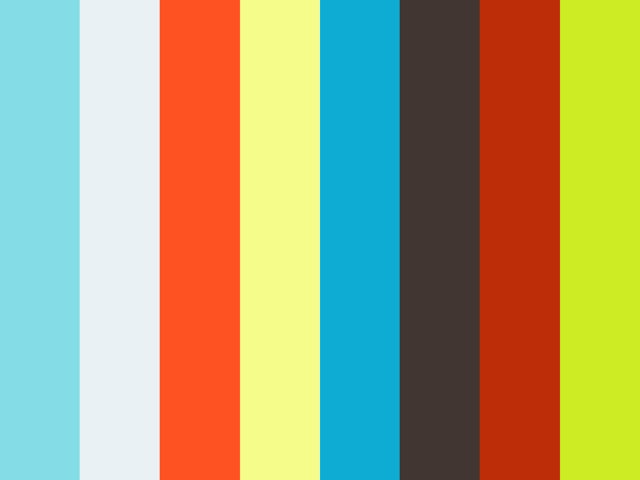Filter for Selection Precision
It can cumbersome selecting specific objects in a model when many objects are on top of or in the same plane. Repeatedly tabbing to cycle...


3 Quick & Handy Time-Saving Tips
Revit’s user interface and Ribbon is streamlined for drafting and modeling. But what are some other ways that these processes can be...