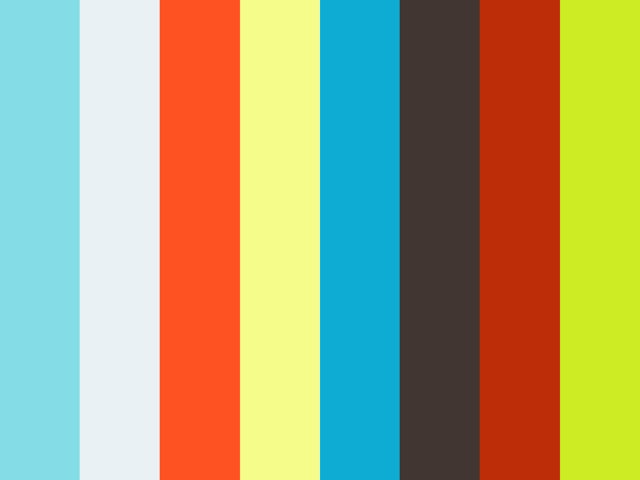3 Quick & Handy Time-Saving Tips
Revit’s user interface and Ribbon is streamlined for drafting and modeling. But what are some other ways that these processes can be streamlined even further?
Here are 3 basic, yet useful, tips that you can use right away or on your next Revit project.
1. Windows-Function Friendly.
You can use many of your favorite Window command in Revit to speed things up. Take for example the F2 key. It is a real hassle having to do that “slow-double-click” when renaming a view in your Project Browser. Instead, speed it up with the F2 window function. This Windows option places you in rename the selected view will pop up at your command. Not only will this method save you time and effort, it will also assist in streamlining the organizational process of your Project Browser. Organize your Project Browser F2, save a file with Control+S, or print with Control+P.
2. Match your workflow; the Double-Click Option.
Double-clicking in Revit can do one of three things: Edit a Family, show Type Properties or Nothing! Depending on your activity, you can save a bit of time by keeping the Double-Click setting in sync with your current activity or workflow.
For example, when a project is clustered with hard to select families you primarily want to see family’s type properties, set the double-Click Option to give you Type Properties quickly. Conversely, if you are actively and frequently editing several families, avoid Type Properties, and get directly into Family Edit mode with a Double-Click.
To configure this setting, begin by clicking on the menu >> (bottom right). Then click on the tab, click under the section. Change the option from to the option that matches your activity.

3. Personalized Keyboard Shortcuts
The user interface (UI) is great, but it’s no shortcut! Time after time keyboard shortcuts will outpace using the ribbons, tabs, and panels to access commands. While using a combination of the UI and shortcuts is typical, placing the most used commands on your shortcut list will support your speed. Personalize your keyboard shortcuts by going to the View tab >> Windows panel >> Keyboard Shortcuts command.

If only we could speed up retrieving Views from the Project Browser. Oh, wait! We can, #ViewItApp!